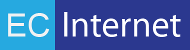Installing IMan on Non-port 80
Background
There are instances when we cannot install IMan on port 80 due to the client already using this particular port. The following guide is how to set this up for Windows Server 2012, however the installation process should be the same as other operating systems. Please append any notes to this document you see fit.
Process
Add new Application Pool. In this instance the second dropdown has the title .NET CLR version: instead of the usual .NET Framework version shown in the install doc.
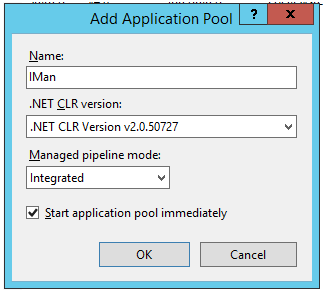
Create a new "Web Site". Set “IMan” as the Site name and use "Select..." to find newly created "IMan" Application Pool. Jeremy suggests to use the Select… button instead of manually entering the Application pool name.
Change Physical path to C:\inetpub\wwwroot
Change Port to 8080. (In this case we chose 8080 but you can choose anything which is not currently in use.)
Change the IP address dropdown to the actual IP address, or leave "All Unassigned" if no valid IPs
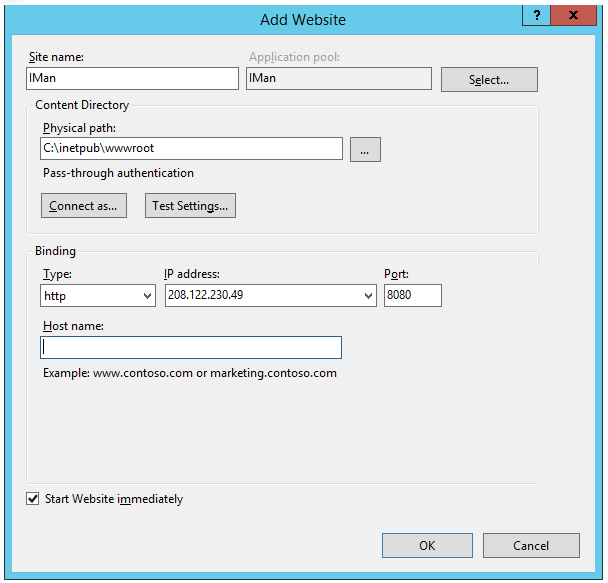
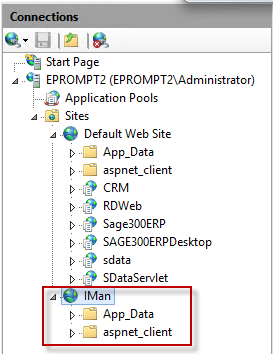
Start installer.
Change Site to "IMan"
Change Application to "IMan"