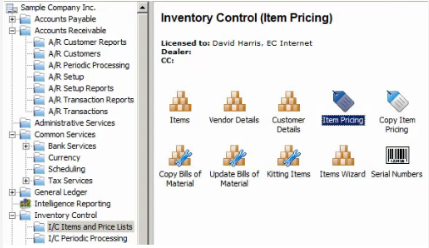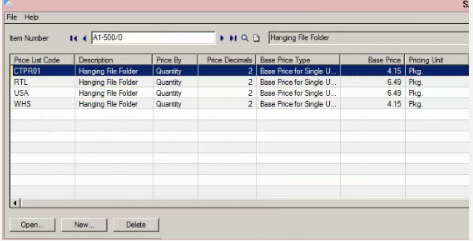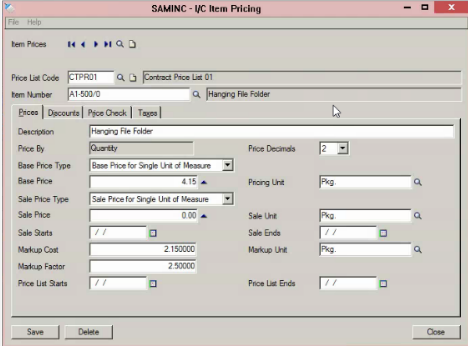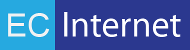Installing and Configuring EC Internet GroupPrices Sample Job
Background
Magento allows for Customer Group-specific pricing much like Sage’s Pricelist pricing. This job will push data from Sage into Magento to try to emulate Sage’s Pricelist pricing.
The data is made up of three pieces of information:
- Customer Group
- Item
- Price
The basic logic is as follows:
If there is a record in the database which contains the customer’s Customer Group and the product they are attempting to purchase, then the price from this table will be returned.
Assumptions:
- Pricelist pricing data has been set up in Sage.
Prerequisites
- Access to Sage database backend.
- Magento site with Magmi installed.
- Access to Magmi settings screen.
Additional Info:
A short overview at the end of this document can help guide you through setting up group prices. Please refer to your Sage documentation for more information.
Magmi Setup
Navigate to your Magmi settings screen, usually http://yoursite.com/rapidws/web/magmi.php
Ensure the “Group Price Importer” option is checked under “Itemprocessors”.
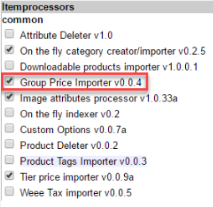
Download the Sample Job
Go to EC Internet Downloads, download the ECIN1S300MAGE1-GroupPrices.xml and import the job in IMan.
Setup Database Connection
Go to setup, on the left hand side click “Database Connections.”
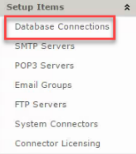
Create a Connection Id and Description for your Sage Database connection.
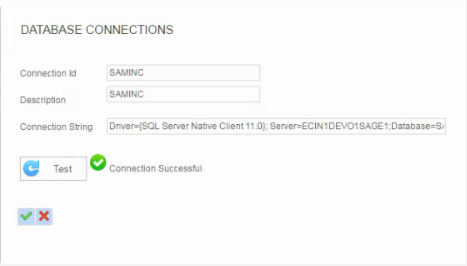
Please use ConnectionStrings.com to assist in creating a valid connection string.
A connection string using the native SQL Server driver will look like this:
Driver={SQL Server Native Client 11.0}; Server=”yourservername”;Database=SAMINC;Uid=”youruid”;Pwd=”yourpassword”
*No quotations will be included in your string.
Be sure to click Test to make sure IMan can connect to your database.
In the Database Reader transform on your Design palette, select the Database Connection/Connection String that you created in Setup so IMan can communicate with the Sage database from which you will be pulling data.
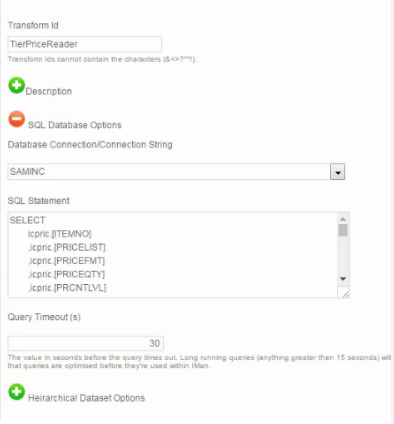
Setup Magento Connector
To set up the Magento Connector, be sure the Magento Connector IMan addin is installed. This guide will walk you through how to download, install and configure the extension so IMan can sync your SAGE data to your Magento installation.
Once the system connector is installed and configured, go to the Design section and double the Magento Connector transform to open its properties. Under options, make sure “Select Magento Connector System” is set to the System Connector in you have created in Setup. Then make sure that Magento Connector Import Type is set to “RAPID Web Sync Item Batch” and Update Operation is set to “Update.”
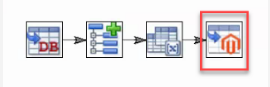
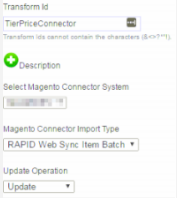
Click apply to save changes.
Group Price requirements in Sage 300
The following will steps will walk you through on how to put together GroupPrice data for the IMan GroupPrice job. Go into Sage > Inventory Control > I/C Items and Price Lists > Item Pricing > Choose Item Number > Open its properties, > Click the Prices tab > Set the Base Price Type and it’s Base Price for that particular price group. You may also do the same for sale price in the “Sale Price Type” and “Sale Price” fields. Be sure to save the prices you set to that price list. Do the same procedure for each price list in the I/C Item Pricing window for that particular product.