Viewing Results
You can view the results of the Lookup Table by clicking the “Lookup Table Maint” link under “VBScript & Lookups” on the Setup page.
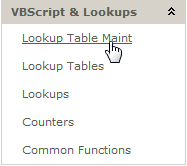
This is what the Lookup Table looks like for a multi-store Magento setup:
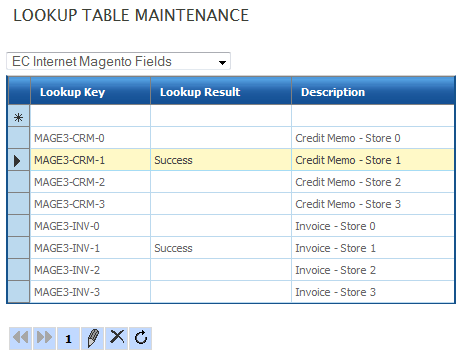
The Lookup Key will be a unique string made up of the following:
“MAGE3” – The System Connector Id for the Magento installation.
“CRM” / ”INV” / ”SHIP” – The downloadable type:
“CRM” – Credit Memo
“INV” – Invoice
“SHIP” – Shipment
With the last part of the description matching the Store ID in a Multi-Store Magento install. Single-store Magento installations will always return 0.
The Lookup Result will have a value of “Success” if this System Connector / Downloadable Type / Store Id combination has been downloaded prior.
The Lookup Result will have a blank value if this System Connector / Downloadable Type / Store Id combination was tested for any new records and none were found. There are two scenarios where this would happen:
- The user specifies a Store Id value when setting up a download which does not have any records of that particular Downloadable Type.
- The user does not specify a Store Id value when setting up a download. In this case, the Magento Connector will query the Magento API for a list of all Stores in a particular Magento installation, and iterate through each of them, downloading the records.
In both of the above scenarios, a record will be added to the table. Clicking into the record will show the following data:
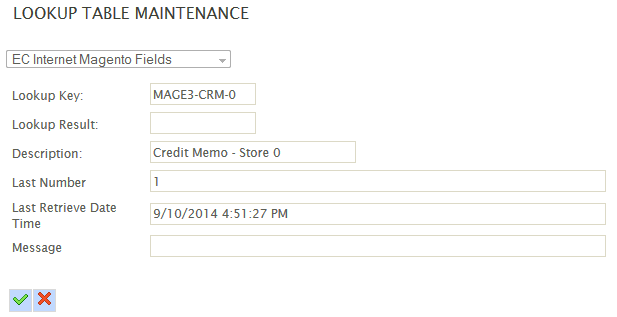
Clicking on a particular record – in this case “MAGE3-CRM-1” will show the following data:
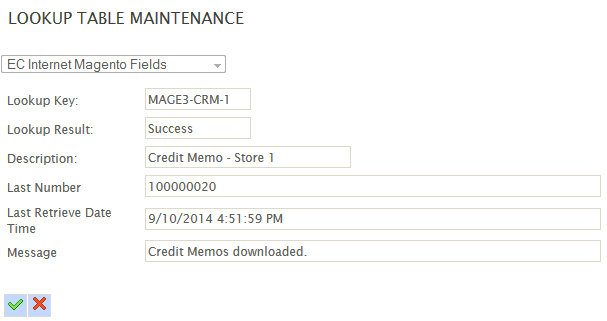
Here is a breakdown of the data you see on this page:
|
Last Number |
The increment_id value of the last successfully processed Credit Memo. |
|
Last Retrieve Date |
The date/time of the last time this job ran successfully. |
|
Message |
A simple message informing the user of the Credit Memos being downloaded. |